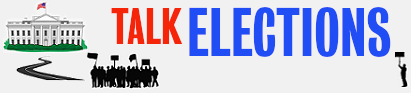This is really cool, thanks for doing this.
If I wanted to use a different series of color gradients to visualize the wincodes, as opposed to the standard Atlas colors, is there a way to do this? I know how to make a single simple gradient in QGIS to portray a field, but I want to know if there's a way to combine them.
Ok, I figured a relatively simple alternative.
What I did was create a selection for each plurality, and then turn each of those into a separate shapefile and layer them on top of each other.
I'm working with race/ethnicity so I have a layer joined to race/Hispanic census tract info. I start off representing this with a gradient spectrum for "% Non-Hispanic Whites" that I will layer the other categories over. I click on this layer under "Layers" , and go to "Open Attribute Table." Then on the Attribute Table I click on the button on the top with the epsilon () "select features using an expression."
Then type in the expression, for example:
Then I press the button in the lower-right corner of that window with the epsilon that says "select."
This will select all those tracts where the number of Hispanics is greater than the other categories.
So with those selected, it should say at the top of my attribute table how many features (census tracts) are selected. I go back to the main window, click on the layer that I selected from, and find "Save As..." On the "Save vector layer as..." window that pops up, I click the "browse" Button to make sure I am saving the new layer where it needs to be on my computer. Be sure to select the tiny button that says *"Save only selected features"*
And then, so long as I have "Add saved layer to map" clicked, a new layer will show up on the map, that will be only those census tracts where Hispanics are a plurality.
Since I am working with a table, I need to be sure to Join the table to the layer, by going to "Joins" in the "Layer Properties" window (with the correct Join and Target fields - I'm using GEOId2 and GEOID respectively). Then I can go to the Style under Layer Properties, choose "Graduated" at the top, choose the field I want to represent with that layer (in this case %Hispanic) under "Column," and choose a color ramp and then make adjustments to it to make it look how i want it.
Just do this for each category, and then layer them on top of each other on the map.