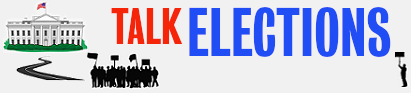Hello all. After seeing the thread about how to make maps in QGIS I decided to finally go and download the program for myself. Along with it, I also downloaded the shapefiles for my home state (NC) from the Atlas of Historical County Boundaries. The only problem is that I really have no clue how to use it. I've gotten far enough to understand that the shape that shows up in the current map is from the Attribute Table, but I can't figure out either how to hide the parts of the table I do not want or how to just remove them all together.
What are you trying to do? You might do better at
National Historical Geographic Information System, which has historical census data, plus the shapefiles that go with it.
.shp files have the vertices of polygons that define areal features, in this case counties. Other .shp files can have vertices of linear features (polylines) that might be used for highways or stream courses. And other .shp files may have single points that might be used for locations of courthouses. The .dbf file has attributes associated with the features in the .shp file.
There is a simple 1-to-1 relationship between the two files. The first row in the dbf file corresponds to the first entry in the .shp file and so on. When you open a .shp file in QGIS, it looks for other files with the same name (.dbf, .shx, and .prj). The .shx file is an index file for the .shp file. Because polygons can have variable numbers of vertices, the entries in the .shp file are variable length, that makes access by a computer slower (it would equivalent to finding chapters in a book by scanning page by page through the book). The .shx file has pointers into the .shp file for each feature. The .prj file provides information about the coordinates.
If someone sent you anonymous.shp file, you might eventually be able to figure out that it has some latitude longitude vertices that are in North Carolina, and eventually that they represent counties. If someone sent you anonymous.dbf you could figure out that it had information about NC counties, and probably historical changes, since it includes legal citations, and what happened.
What is unusual about this .shp file is that it has multiple representations of each county, corresponding to when boundaries have changed. The number varies based on the times that the county boundaries have been changed. There are 18 versions of Bladen.
The default rendering for a .shp file is a single color. Features are apparently drawn in the order stored in the .shp file, which is historical order. If you had a much slower computer, it might be possible to see the counties changing. So what you see is the latest version of the the counties. Tennessee is shown as the last version prior to cession, after which they were no longer North Carolina counties.
Right click on the layer, Select Properties -> Style, and change the color to a very deep saturated color (blue works nice). Move the transparency way over to the right (90%). Click on Apply/OK. What you have done is to make the counties largely transparent. It is like you had stacks of blue-colored glass. Where there are several sheets it looks dark blue. Where there is only one or two sheets it is a paler blue (in Tennessee there were few versions before session). The three counties with Guilford in the middle indicate that there have been few changes.
Right click on the layer, Select Properties -> Style, and click on the little color box. Press the down arrow at the far right of the Fill box, and you will see a color selector. At the very top check Transparent Fill. Move the transparency slider back to 0%. Apply/OK. Now you can see all the county boundaries ever used in North Carolina.
Cinyc was correct in how to extract the counties for a certain time. I probably would have used Select by Expression to do the same. When you go back in to select another expression, previous expressions are available at the very bottom of the list on the right.
If you wanted to be able to do this on the fly, you could add additional columns indicating which counties were active at a certain date. You could also include county populations, and display directly without extracting separate shapefiles.